This supports several ADSL / VDSL standards and technologies. It can, therefore, be used directly on practically any DSL connection and can establish Internet connections at high speeds of up to 100 Mbit / s. This article deals with the FritzBox 7390 and its functions. Read more about routers and modems from Fritzbox Help.
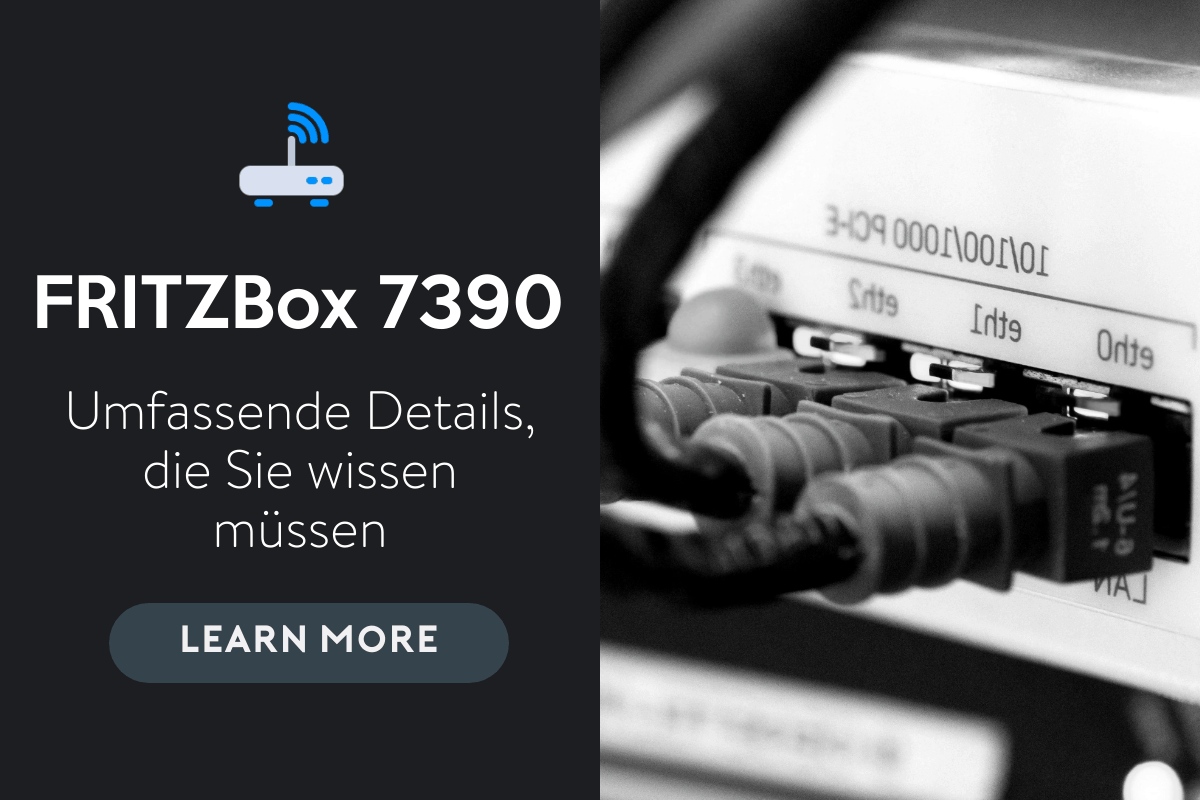
The FRITZBox connects your computers directly to your DSL or VDSL line, and every connected computer network can establish an Internet connection via the FRITZBox. As a WLAN access point, you can connect your computer wirelessly to the DSL or VDSL line. It is a private branch exchange (PBX) for telephone calls via the Internet and the fixed network (ISDN) as well as analog.
With the Dect function, you can use the box as a station for wireless telephones. A total of four computers can be connected directly to the FRITZBox using LAN ports. All computers connected to the FRITZBox form a network and can share data, access all files released for sharing and access the Internet.
Test other routers from the FritzBox: fritzbox 7590 , fritzbox 7430 , fritzbox 6490 , fritzbox 739
Contents
Unterstützter DSL-Standard
These are some of the supported DSL standards that you can use to learn which modems to pair with which device and which specific serial numbers are used for vectoring.
- ITU G. 998.4 / G.INP (VDSL2 Vectoring)
- ITU G.993.5 / G.Vector VDSL2 vectoring)
- ITU G.993.2 Annex A and Annex B (VDSL2)
Connection and Operation
Safety and handling: Observe the following safety rules when operating with the Fritzbox:
- Do not install the FRITZBox during a thunderstorm
- Disconnect the FRITZBox from the power supply during a thunderstorm
Do not let the liquid get into the FRITZBox, otherwise electric shocks or short circuits can occur
- The FRITZBox is only intended for indoor use
- Do not open the FRITZBox housing and the device contains dangerous and dangerous components and may therefore only be opened by an authorized repair technician
If you handle the FRITZBox, you can either place it on the wall. Please note the following:
- Place or mount the Fritzbox in a dry place that is free of dust and direct sunlight
- For optimal operating conditions, mount the FRITZBox on a wall with the cables connected below
- Do not place the FRITZBox on too many heat-sensitive surfaces. Otherwise, the bottom of the device may become warm during normal operation
- Make sure that the ventilation slots are free. In this case, make sure that the FRITZBox is not on a carpet or upholstered furniture. Ventilation slots provide air cooling
- When connecting the FRITZBox to your computer via the network, note the length of the cable.
- If you want to establish a wireless connection between the FRITZBox and the computer, place the device in a central location
- Make sure there is sufficient distance from potential sources of interference such as microwave ovens or electrical appliances with large metal housings.
Anschließen
Below you will find various devices to which we can easily connect the RITZBox

- The electrical power
- Multiple computers to the FRITZBox
- Fritzbox to DSL
- ISDN or analog phone lines
- Analog devices on the FRITZBox
- ISDN devices to the FRITZBox
- IP phone
User Interface
The Fritzbox has a user interface that can help with a web browser. The user interface provides important information about the device products, their accessibility, and connectivity. As well as the configuration of all settings for operating the box. The user interface can be opened practically from any computer as long as there is a connection to the FRITZBox 7390.
The user interface can be protected against unauthorized access by setting a secure password.
Package Contents
The following package content is included in the FRITZBox for WLAN 7390 and helps the user to familiarize himself with the available and expected functions.
- FRITZBox Fon WLAN7390
- A power supply and a cable for connection to the main power line
- A network cable for connection to a DSL / telephone cable for connection to a DSL and a telephone line (ISDN or analog)
- A color RJ45 / RJ11 adapter (black) for connecting the FRITZBox Fon WLAN 7390 to the analog telephone network
- A color RJ45 / RJ11 adapter (gray) for the DSL line. Please note that this is only required in some countries
- A quick guide
Betriebsanforderungen:
In order to be able to work with the FritzBox, you must meet the following requirements so that you can do the job well and learn more about the modems available on the market.
- A web browser that supports Javascript (e.g. Internet Explorer version 7.0 or higher or Firefox version 2.0 or higher). „
- Internet connection: one VDSL2 line, standard
- Internet cable connection with cable modem
- USB modem for mobile Internet access UMTS / HSPA
- Another internet connection
Read updated articles on FritzBox Help
- Fritz!Box 7360 » Einrichten, Anmelden und Zurücksetzen im 2023
- Fritz!Box 7560 » Einrichten, Anmelden und Zurücksetzen im 2023
- Fritz!Box Login Passwort vergessen? Sofort zurücksetzen!
- Fritz!Box 7412 » Einrichten, Anmelden und Zurücksetzen im 2023
- Fritzbox 7430 Login – Admin Benutzer und Passwort des Routers
FAQ
Open the browser and enter the fritz.box or the IP address (192.168.178.1) in the address bar. The IP address leads you to the user interface, where you enter your user name and password and then click on Login.
1. Open the Windows start button and select „Settings“.
2. Click the WLAN icon in the sidebar
. A list of the available connections is displayed. Click on the
4th name of your 4th Fritzbox wireless network and then on „Connect“.
5, Enter the „Network security key of the Fritzbox“ (password) and select „Next“.
6. Click „Save“ to save your settings
Möglicherweise können Sie sich aufgrund falscher Einstellungen der Fritzbox auf dem Netzwerkgerät nicht bei Ihrer Fritzbox anmelden. Sie schalten es aus und wieder ein, bevor Sie weitere Aktionen ausführen.
Conclusion
The FritzBox-7390 is a current, robust router with important functions that make it the best on the market. The firewall is blocked in such a way that it is reliable, reliable, and user-friendly. Are you a FRITZ user? If not, grab it today and share your experience in the comment box below.
Hi Hubert, Ich habe ein 7390 und möchte die hinter ein Ziggo/Vodafoon modem gebrauchen fur die telefonzentrale. Aber es gibt soviele mögklichkeiten zum einstellen. können sie mir dabei behilflich sein?